笔者操作win10系统右键选择打开方式中出现两个记事本选项的办法
发布日期:2019-10-24 作者:win10纯净版 来源:http://www.wp10.cc 复制分享
今天和大家分享一下win10系统右键选择打开方式中出现两个记事本选项问题的解决方法,在使用win10系统的过程中经常不知道如何去解决win10系统右键选择打开方式中出现两个记事本选项的问题,有什么好的办法去解决win10系统右键选择打开方式中出现两个记事本选项呢?小编教你只需要1、网站查找的方法:首先创建批处理,用来处理这个问题,把里面的代码复制粘贴到文本文件,保存为后缀。bat的文件,执行就可以了。 2、经小编测试,再加上翻阅资料,上述源码有误,应该是:就可以了;下面就是我给大家分享关于win10系统右键选择打开方式中出现两个记事本选项的详细步骤::
推荐:
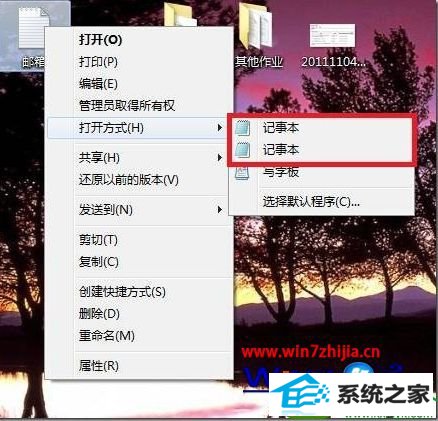
原因分析:
因为在我们系统windows文件夹(C:/windows)和system32文件夹(C:/windows/system32)下面各有一个notepad.exe程序,系统在注册应用程序和文件关联打开方式的时候,分别使用了它们,但是打开方式又要读取这两个地方,所以就出现两个记事本了。
解决方法:
1、网站查找的方法:首先创建批处理,用来处理这个问题,把里面的代码复制粘贴到文本文件,保存为后缀。bat的文件,执行就可以了。
[email protected] off
if exist “%systemroot%/notepad.exe” set npath=“%systemroot%/notepad.exe %%”1
if not exist “%systemroot%/notepad.exe” set npath=“%systemroot%/system32/notepad.exe %%”1
reg add “HKCR/txtfile/shell/open/command” /ve /d %npath% /t REG_sZ /f
reg add “HKCR/Applications/notepad.exe/shell/open/command” /ve /d %npath% /t REG_sZ /f
reg add “HKCR/systemFileAssociations/text/shell/open/command” /ve /d %npath% /t REG_sZ /f
2、经小编测试,再加上翻阅资料,上述源码有误,应该是:
[email protected] off
if exist “%systemroot%/notepad.exe” set npath=“%systemroot%/notepad.exe %”1
if not exist “%systemroot%/notepad.exe” set npath=“%systemroot%/system32/notepad.exe %”1
reg add “HKCR/txtfile/shell/open/command” /ve /d %npath% /t REG_sZ /f
reg add “HKCR/Applications/notepad.exe/shell/open/command” /ve /d %npath% /t REG_sZ /f
reg add “HKCR/systemFileAssociations/text/shell/open/command” /ve /d %npath% /t REG_sZ /f
3、然后就可以解决win10系统右键选择打开方式中出现两个记事本选项了。
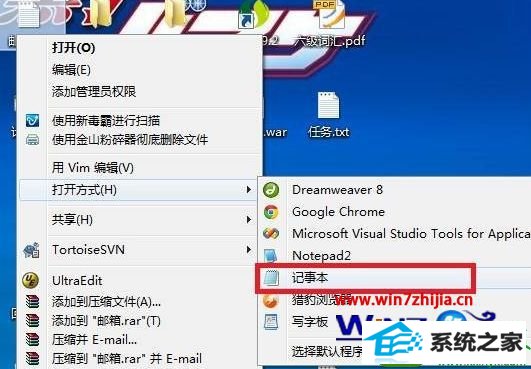
命令简单介绍:
if exist "%systemroot%/notepad.exe" set npath="%systemroot%/notepad.exe %"1
这句话是设置一个变量: npath="%systemroot%/notepad.exe %"1,这个变量将写入注册表。
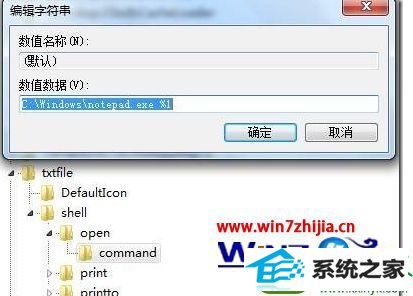
%1 表示参数
比如你想打开1.txt,就是用 命令:notepad 1.txt搞定。
这个方法算是解决了txt后缀文件打开方式出现两个文件夹的问题。
总结:
我们在设置txt后缀打开类型的时候,
设置了HKEY_CLAssEs_RooT/systemFileAssociations/text/shell/open/command=%systemroot%/notepad.exe
这就导致text类型直接映射到c:/windows/notepad.exe
这时候包括ini文件inf文件在内的所有perceivedType=text的文件类型映射到了c:/windows/notepad.exe。
ini,inf文件的打开类型已经映射到了c:/windows/system32/notepad.exe
这时候就会右键打开---出现两个记事本选项。。
解决的根本之道就是,将HKEY_CLAssEs_RooT/systemFileAssociations/text/shell/open/command=%systemroot%/system32/notepad.exe
请使用命令:
@echo off
set npath="%systemroot%/system32/notepad.exe %"1
reg add "HKCR/txtfile/shell/open/command" /ve /d %npath% /t REG_sZ /f
reg add "HKCR/Applications/notepad.exe/shell/open/command" /ve /d %npath% /t REG_sZ /f
reg add "HKCR/systemFileAssociations/text/shell/open/command" /ve /d %npath% /t REG_sZ /f
最后我们看看所谓的ini文件:
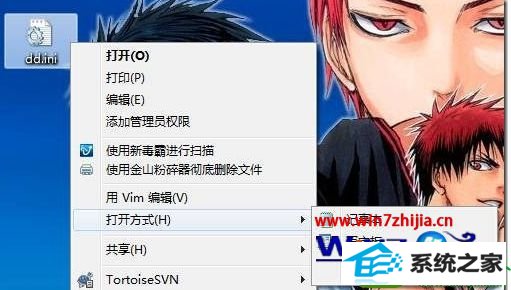
- 黑鲨装机大师
- 系统天地装机卫士
- 小猪重装系统
- u深度装机助理
- 小猪win10系统下载
- 速骑士win8系统下载
- 系统基地一键重装系统
- 云骑士xp系统下载
- WIN10装机大师
- win10装机大师
- 小白菜u盘启动盘制作工具
- 老毛桃xp系统下载
- 联想装机大师
- 专业版u盘装系统
- 系统基地装机助手
- [已处理]win7开机黑屏没有任何显示
- 帮您还原win8系统Macromedia Flash8界面显示异常的的技巧
- 大师教您win10系统提示“无法删除文件:无法读源文件或磁盘”的方案
- win公文包如何用?告诉你电脑里的公文包如何用
- 快速解答win10系统ie10浏览器滚动栏有黑线的技巧
- win10系统麦克风总是自动调节音量的操作教程
- 番茄家园教你win8系统打开软件提示Activex部件不能创建对象的技巧
- 怎么安装win7(21H1)升级
- 黑云细说win10系统电脑文件损坏报错导致无法进入系统的办法【图文】
- Microsoft为何在win 7中重新启用Cortana功能
- win10系统打开服务提示错误1068依赖服务或组无法启动的教程
- 微软发布win7 Build 17107更新:调整更新时电源管理状态的详细步
- 老司机帮你win10系统电脑总弹出你的电脑遇到问题需要重新启动的方案
- win10系统安装搜狗输入法后不能用的操作教程
- win10系统内置诊断工具解决电脑音箱没有声音的解决步骤
- 小马教你win10系统更新显卡驱动之后导致出现花屏现象的步骤
- 深度技术处理win10系统补丁KB31616410更新缓慢的问题
- 大神演示win8系统u盘无法删除文件夹提示目录不是空的的的步骤
- 谷歌正在开发新功能:未来win7系统或可使用谷歌账户进行登录的修
- 小编修复win8系统文件夹共享按钮是灰色不可用的方案
- 3gpp怎么转mp3_win10 64位系统将3gpp格式文件转换为Mp3格式办法
- win10系统灰鸽子病毒的危害和清理的解决教程
- 技术编辑解决win10系统开启自动连接无线网络的教程
- 大师修复win10系统打开游戏后音乐声音会变小的教程
- win10系统打开Adobe Audition提示“Adobe Audition 找不到所支持的音
- 电脑公司解答win10系统剑网三卡机的问题
- [已处理]win7开机黑屏没有任何显示

